Stream Setup
We’re happy you’re going to be joining us and going live on YouTube for one of our events. Below you are going to find everything you need to get started.
These instructions may seem long and complicated, but we assure you they will take no more than 15 minutes to get set up. Please try to complete these instructions before the day of your talk in case there are any issues.
Your YouTube Account must be verified
In order to go live, you must have a verified account. It is not difficult, but it is a necessary step.
Click to make sure you are verified
Sheduling your Livestream
- Login to your Google/YouTube account and follow these instructions to create a YouTube Live scheduled event.
- From your YouTube Creator Studio dashboard, click on Live Streaming and then on Events
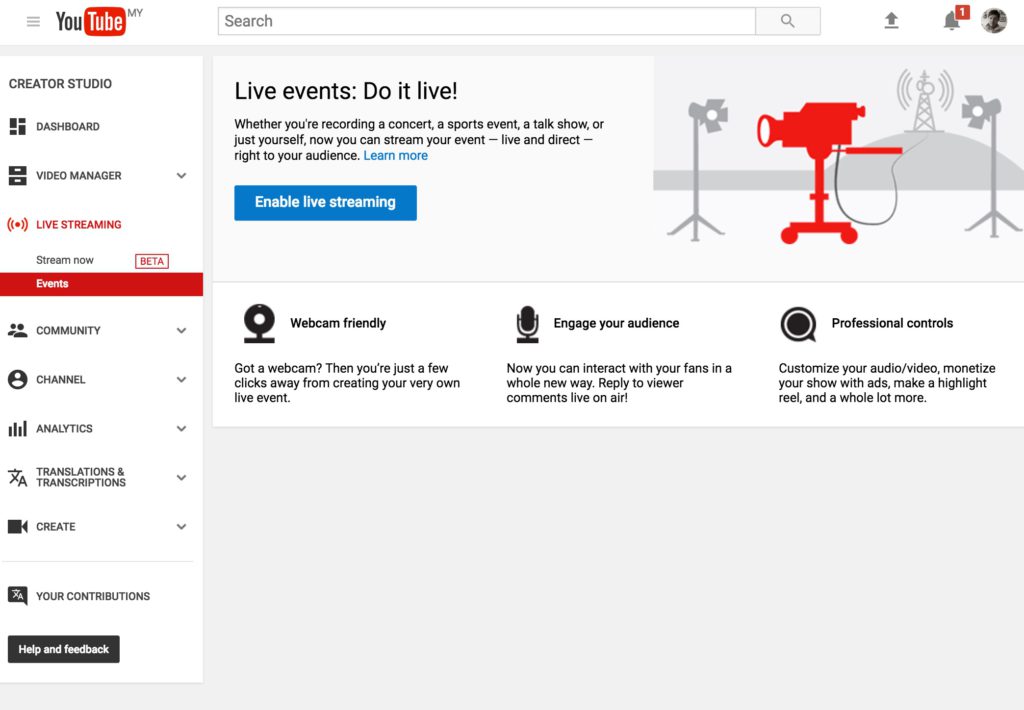
- Click New Live Event button on the right (You may have to verify your identity before this step if you didn’t do so above)
- Complete your Basic Info tab with your Title, description, and tag
* Title and Description (In the description, please put a link back to the BIL event schedule)
* Start and End Times (Schedule at least an hour here to account for questions and answers)
* Privacy Settings
* If you want this to be public on your YouTube account after you’re done recording, select PUBLIC. This is the suggested option, and if you select anything else, we can’t promote your video for you for those who do not make the live stream.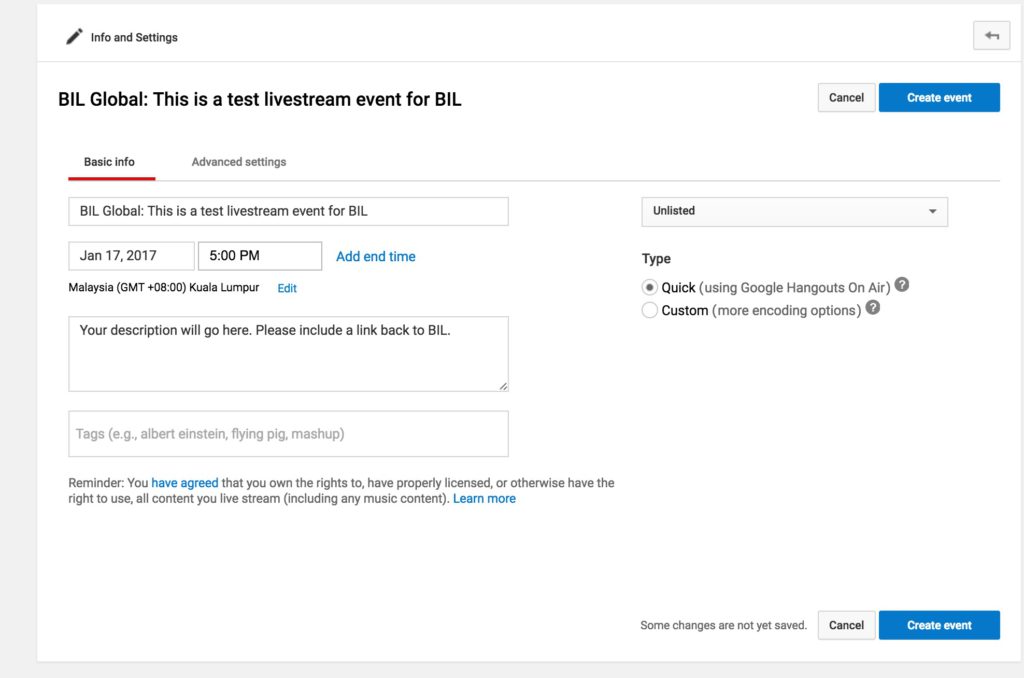
- Find your broadcast URL. You will need to email this to us at global@bilconference.com once you’ve completed this step.
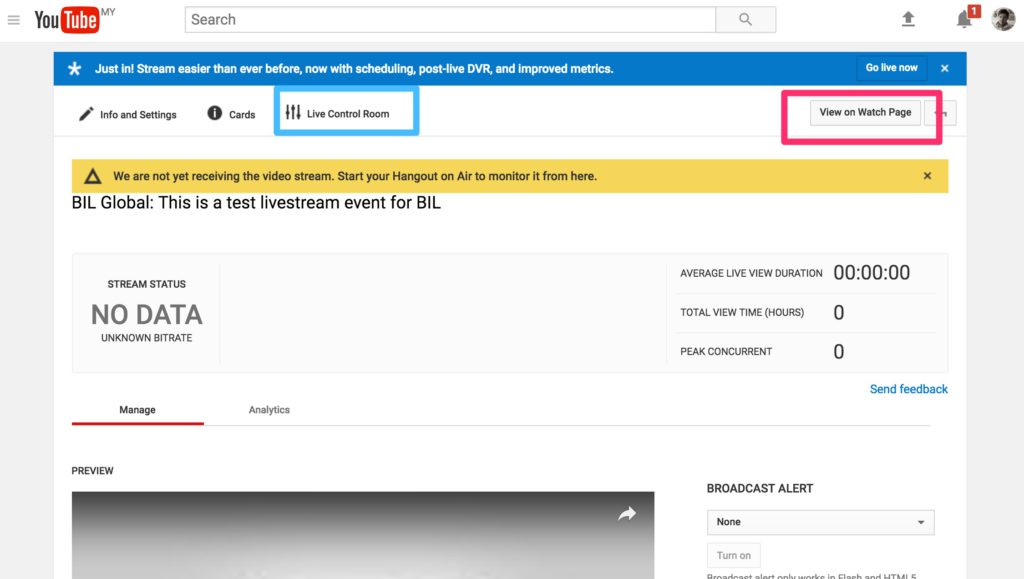
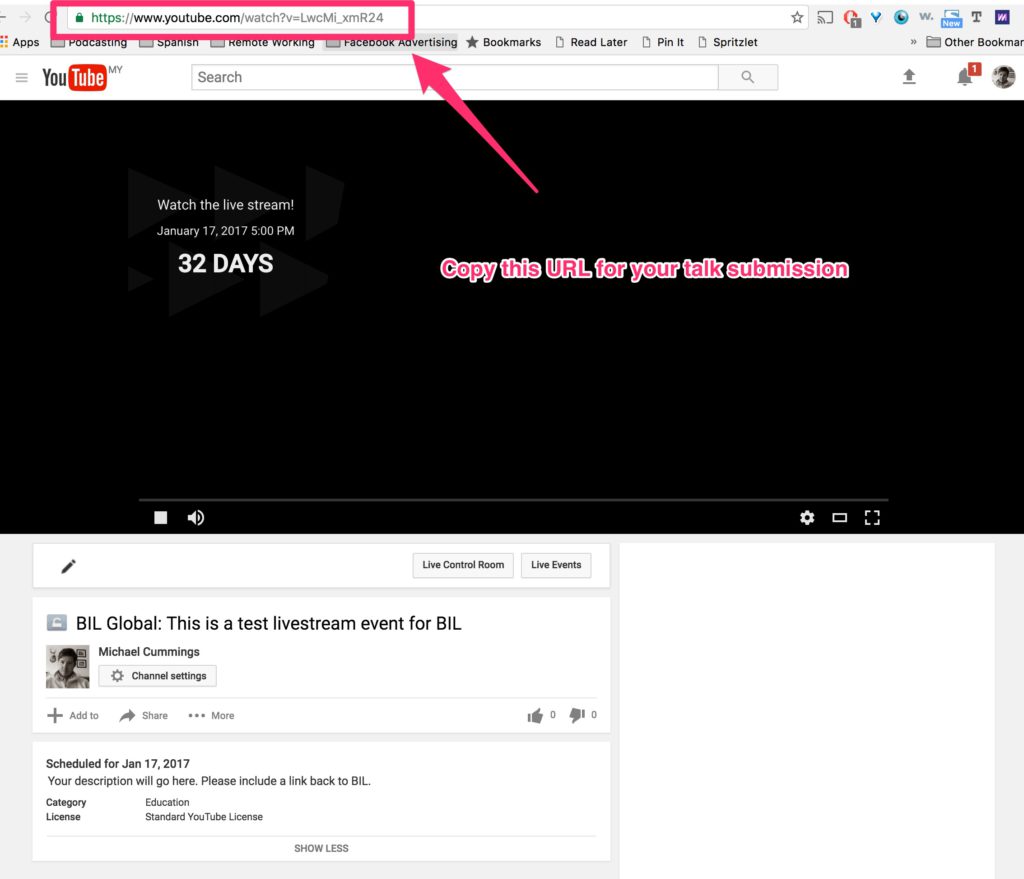
Advanced Options
For simplicity’s sake, follow the above directions. If you’re more technical, feel free to use some more advanced broadcasting software. We provide no support for this, however.